As we enter a new school year it’s important to take a look at your teams on the platform and make sure they’re up to date.
You can update your teams by editing the existing team name and changing the date. For example, changing the team Year 9 23/24 to Year 10 24/25. You can also add a new team and label it accordingly for any new starters.
How to edit existing teams:
From your homepage click on the School Admin button on the top panel. Then click Admin Panel.
You’ll arrive at the ‘Manage Members’ tab. Click ‘Manage Members’ and then ‘Teams’ from the dropdown. You will see a page like this:
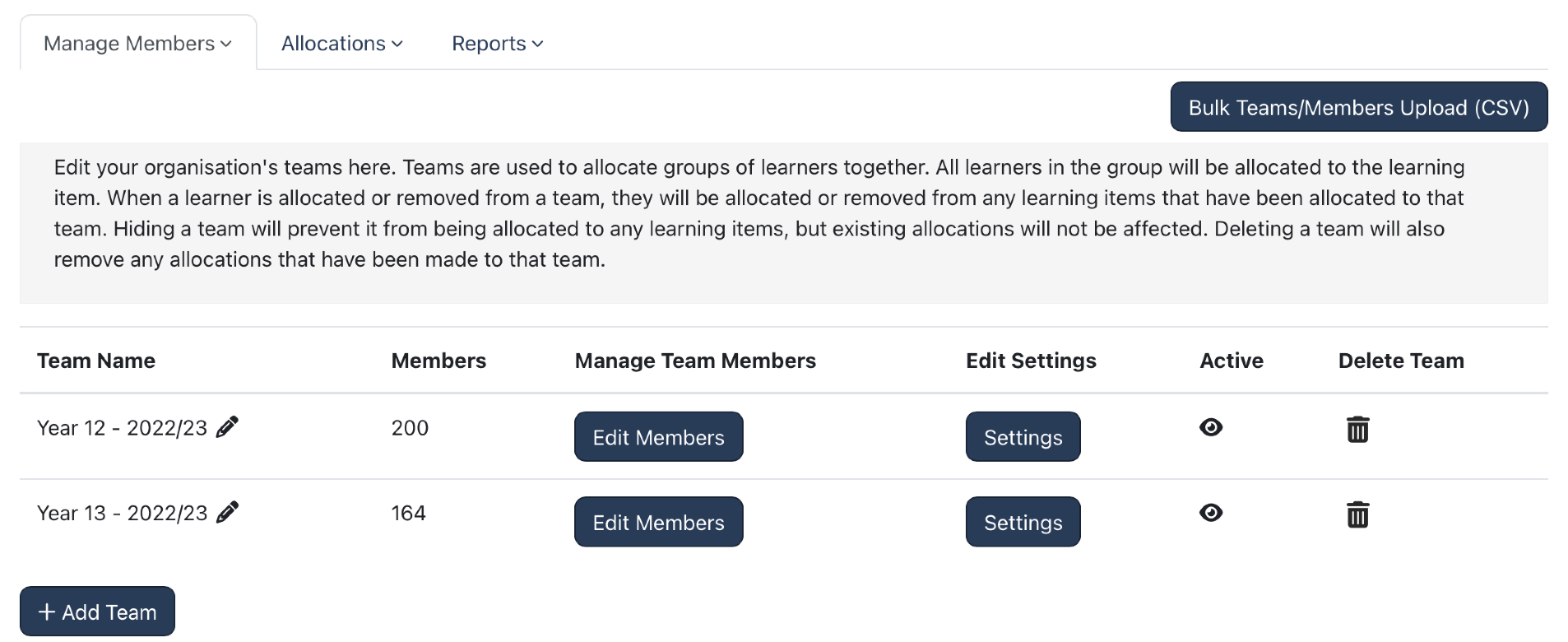
Click on the pencil icon to the right of the team you want to update- edit the name and click ‘enter.’ Your team is now updated.
Adding or deleting a team:
If you would like to add a new team you can do this by selecting ‘Add Team’ if you wish to create a team from the users already on the platform. Alternatively to add new users to the platform and put them into a team select the ‘Bulk Teams/Members Upload CSV’ button.
Then add new users via the CSV file import required, following the instructions provided on screen.
It is recommended to name your team according to the year group they are in as well as the school year, for example Year 9 24/25. Another option would be to name them based on a focus group or select cohort as long as the name of team is clear for teachers and admins using the platform.
Deleting teams is also possible by selecting the bin icon to the right of the team you wish to remove.
